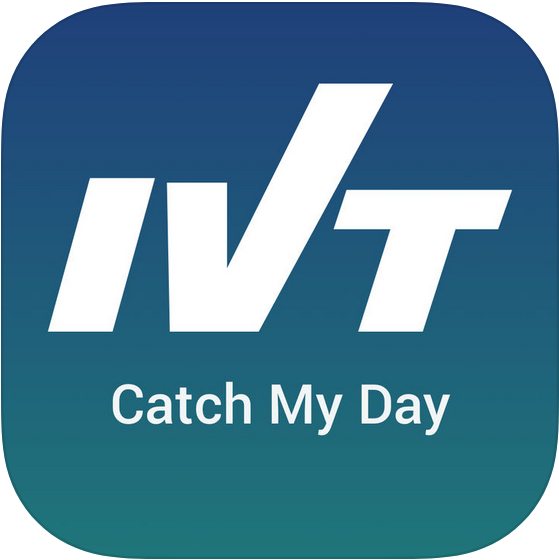
iPhone
Here you will find all the necessary information for you to download, register and use the app.
We thank you in advance for taking part in our study and wish you happy tracking!
Downloading the app
1. Click the following link to access the app in the App Store: Catch My Day
2. The app should now appear, bearing the same symbol as seen above.
3. Next to the symbol, click install, and the app will be installed.
You are now ready to create your account!
Creating your account
Once the Catch My Day app is installed on your smartphone, you will be able to register and create your account.
- Open the app (Figure 1 should appear).
- Click REGISTER NOW (Figure 2 should appear).
- Enter
- your email address
- a password of your choice (minimum 6 characters)
- your registration code (i.e. your participant ID, in CAPITALS)
- Read and agree to the Data Privacy Statement and T&Cs.
- Click on REGISTER NOW.


You will then receive a confirmation email from catch-my-day@motion-tag.com. Simply click onto the attached link and you will have successfully created and activated you account!
You are now ready to log into your account!
Logging into the app
Now that you have successfully created and activated your account, please:
- Open the app
- Click on LOGIN
- Enter
- your email address
- the password you chose when creating your account
- Click Log In
You now should be successfully logged into your account.

At this point, you will likely be asked by the app to enable some settings. Please read the settings section for a detailed explanation on how to correctly set up the app on your smartphone.
Once everything has been correctly set up, you can safely put your phone back into your pocket. The app will now track, process, and assign a mode of transport or activity to your trips with the help of an algorithm. This process may take several hours and sometimes a couple of days. As soon as the mode has been assigned, the tracks will appear in the app.
Please read the validation section for more information on how to validate your tracks.
Setting up you smartphone
New versions of the Catch My Day app are regularly made available. Please make sure you have the most recent version installed on your phone.
First login
When logging into the app for the first time, you will likely be asked by the app to enable some settings.
- Set the app’s location data permission to ALWAYS ALLOW.
- Enable push notifications (highly recommended). Do not worry about being overwhelmed with notifications, you will only be notified if there are new tracks to be validated.
- Pair the app with your fitness app, if available. This will improve the quality of the recorded tracks.
Critical settings
The MUST settings for iPhone are the following:
- In the app settings: the Tracking active option must be activated. It is not necessary to have GPS always on.
- In phone settings:
- Make sure that the app is allowed to use your location. Settings > Privacy > Location Services > Catch My Day > ALWAYS.
- Turn on the Motion and Fitness tracking option on your iPhone. Settings > Privacy > Motion & Fitness > Fitness Tracking ON.
Then make sure that it is activated at least for Catch My Day.
Also, make sure that you have not activated any battery-saving mode that is preventing the app from functioning.
Note for iOS 13
The new iOS 13 mobile operating system comes with a change in location permissions.
It is no longer possible for an app to permanently be allowed to use your location directly from the first use.
Instead, after 3 days of using the app, you will be asked if want to continue allowing it to use your location.
Make sure the app is allowed to ALWAYS use your location.
WIFI Connection
By default, the app only transfers data over WIFI to minimize your cellular data usage. In case you rarely have WIFI access, you can turn on the cellular data transmission in the app settings to enable the app to function as intended.
Validating your trips and activities
To see and validate your recorded data, please go to the calendar in the app.
Please note that due to the way the trip detection works,
information on you last trips might appear with a delay in the app.
Navigating through the calendar
Figure 4 shows the calendar. The dates on which data has been recorded, but not yet validated, will be circled in red. As soon as you have validated and confirmed your data for a given day, this red circle will turn black. The validated data will then be used in our study.

To access an entry, click on a date circled in red. On the top part of your screen, you will see a map showing your trips, and on the bottom part, a list with the individual trip stages and activities, as shown in Figure 5. Scroll down this list to see all the recorded entries.

Editing the mode of transport or activity
If the suggested mode of transport or activity is not correct, select the pencil tool to edit it. Your screen will then appear as in Figure 6, and you will be able to edit the mode of transport or activity. You will find a legend explaining each symbol in the next section.

Deleting an entry and adding comments
You can choose to delete an entry by selecting that it has not occurred, as can be seen in Figure 6.
Please note that after you delete an entry, you will NO LONGER be able to access it in the calendar.
However, deleting data does not actually delete the raw data,
but simply tells us not to consider it in our study.
You can also add a comment in the text box below.
Confirming your validation
After having gone through and validated your data for a given day, press the green checkmark (see Figure 5) to confirm your validation. You will be asked if you want to confirm. Click SAVE. This checkmark will now turn grey, indicating that the entire day has been confirmed.
Changing your validation
If you want to change your validation after you confirmed, simply click on the grey checkmark. You will be asked if you want to undo your confirmation. Click UNDO. You will then be able to go through your data again and make your changes. When you are done, click on the green checkmark again to confirm the entire day.
Legend
Transport modes
Car
Car-Sharing
Taxi/Uber
Pikmi
Motorbike
Train
Regional Train
Suburban Train
Tram
Bus
Subway
Cablecar
Ferry
Airplane
Bicycle
E-bike
Bike-Sharing
Scooter
E-scooter
E-trottinette
Ski
Walk
Activities
Home
Work
Home-office
Coworking
Education
Shopping
Errand
Medical visit
Drop off / pick up someone
Restaurant
Family & Friends
Leisure
Sport
Waiting
Unknown
Remarks
Finally, here are a few recommendations to help improve the quality of the study results:
- Please do not turn the app off when you are not traveling, as this will affect the quality of the study results.
- You do not have to validate and confirm your data every day, but it would be beneficial if you were to do it on a regular basis.
- If you do log out or happen to be logged out automatically from the app, you should make sure that you reactivate the tracking as soon as possible.